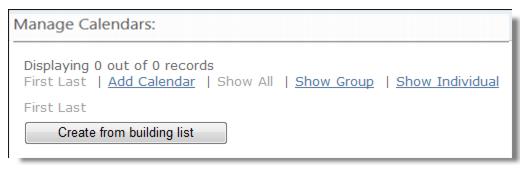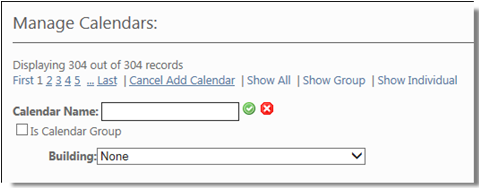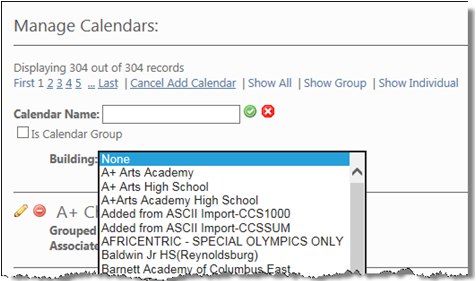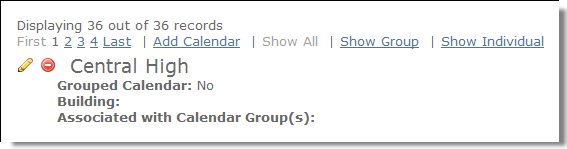|
2.
|
Click Add Calendar to display the following screen.
|
|
4.
|
We are not going to associate this calendar with a group at this time, so leave the Is Calendar Group box unchecked.
|
|
5.
|
We are also not going to associate this calendar with a building at this time but you can go ahead and click the Building drop-down button to display a list of buildings that are available. We will be describing what this does and how it works as we continue setting up our calendar.
|
|
6.
|