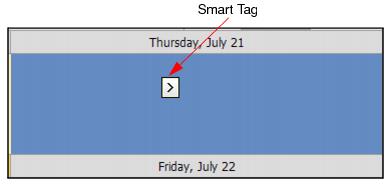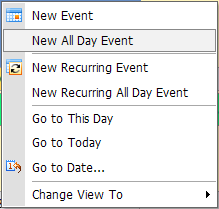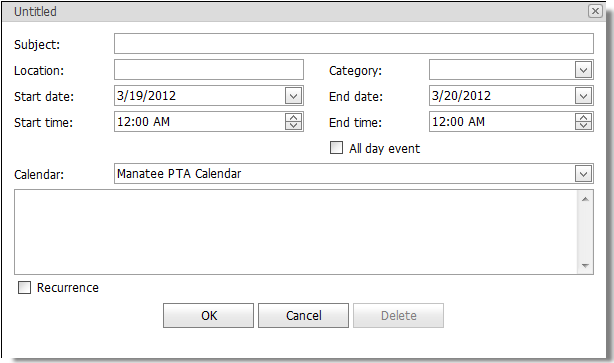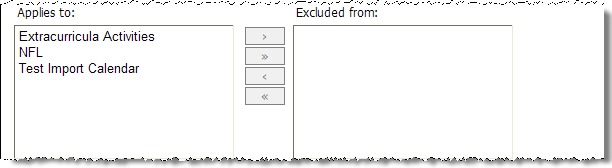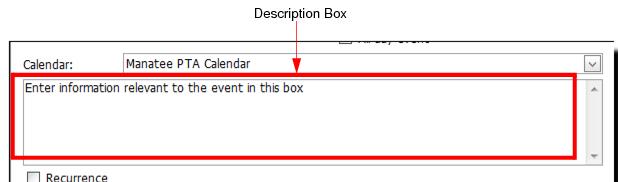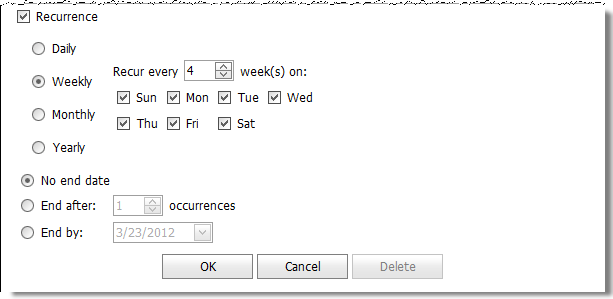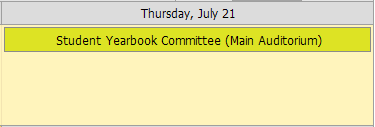|
Path:
|
|
1.
|
|
5.
|
Select New Event to display the New Event dialog.
|
|
6.
|
In the Subject field enter a descriptive name for the Calendar Event, (i.e. Yearbook Committee Meeting).This is required field.
|
|
7.
|
In the Location field, enter the location of the Calendar Event, (i.e. Main Auditorium).
|
|
9.
|
The Start and End date and time values are initially set to the beginning and ending boundaries of the current date and time selection.
|
|
10.
|
Check All day event if the Calendar Event time period is an all day event.
|
|
11.
|
The Individual Calendar or Calendar Group that you selected in step 2 appears in the Calendar field. You can use this calendar or click the Calendar drop-down button to display a list of available calendars and select a different calendar. This is required field.
|
|
15.
|
|
17.
|
Click OK and the new Calendar Event is saved and displayed on the calendar.
|