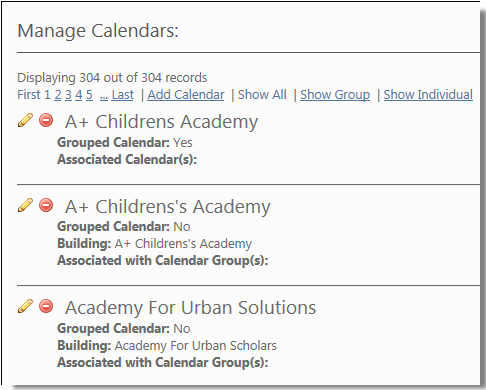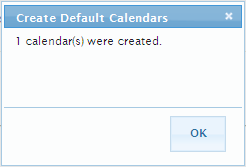You can use the Create from building list which uses Routing & Planning buildings to create calendars for “ALL” buildings that currently do not have an associated calendar. This function does not allow you to select specific buildings. It is a convenient way to associate calendars to all buildings at once. Later on, you can remove calendars from specific buildings if you need to
To maintain the building list, in e-Link, (add new buildings, change building names etc.) you must make the edits in Versatrans Routing & Planning. For more information, see Adding a Building/School to the Building File and/or Editing a Building in the Building File in the Tyler’s Versatrans Routing & Planning User’s Guide.
|
2.
|
Click the Create from building list button at the bottom of the screen. The system goes through the Routing & Planning building list and creates a calendar for all of the active buildings that currently do not have an associated calendar.
|
|
3.
|
Click OK.
|