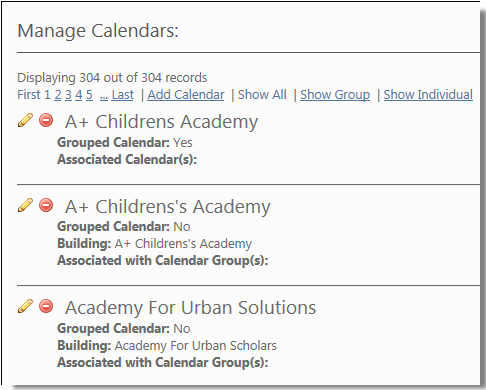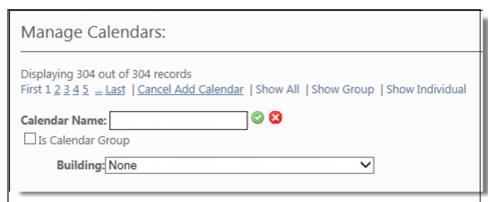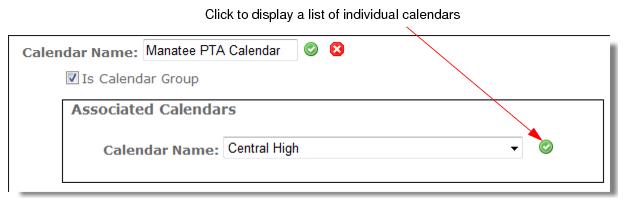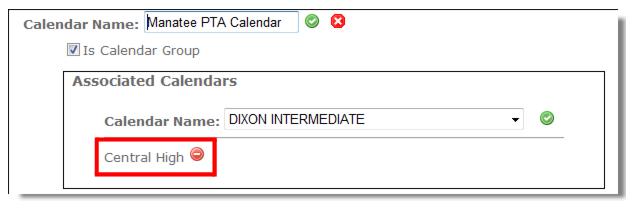You need the “Modify Calendar” permission to add a calendar to a group. See, Assigning Calendar Options & Associating Calendars with a User Group.
|
2.
|
Click Add Calendar to display the following panel.
|
|
Tip:
|
|
4.
|
Check the Is Calendar Group checkbox. The Associated Calendars pop-up displays.
|
|
5.
|
Click the Calendar Name drop-down button to display a list of Individual Calendars and select a calendar.
|
|
8.
|
Click
|
|
10.
|
To cancel the Add Calendar mode click the Cancel Add Calendar link.
|