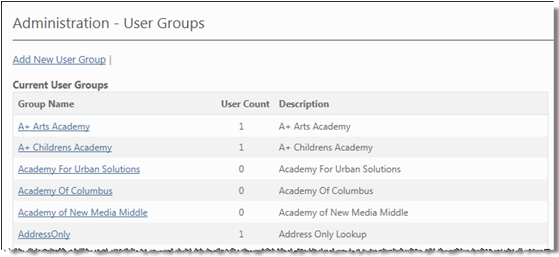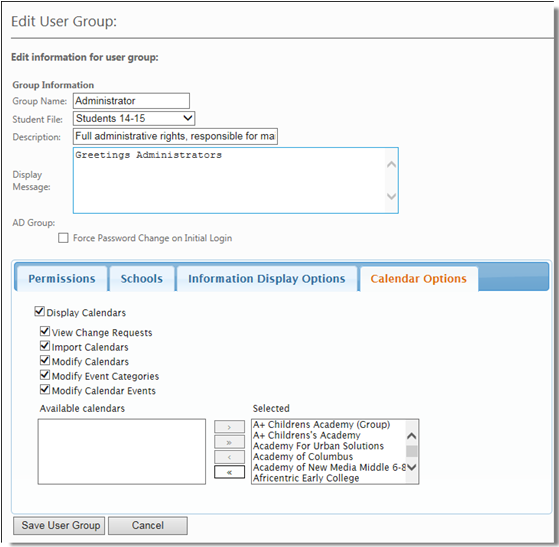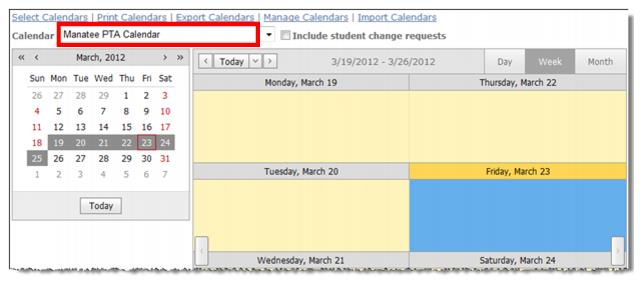If your User Group has the permission to “Work with Users and User Groups”, you will be able to assign calendar options and associate calendars with a user group. See, Assigning Calendar Options & Associating Calendars with a User Group.
|
3.
|
Click Edit User Group to display the Edit User Group screen.
|
|
5.
|
Click Display Calendars to activate the calendar options.
|
You can limit users, so they can only view Calendar Events associated with specific calendars by selecting those calendars from the Available list box and then moving to the Selected list box.
|
8.
|
Click Save to apply the specified calendar options/permissions and calendars.
|