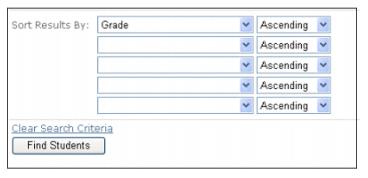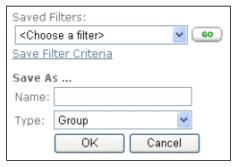Path:) Students > Find Students
|
2.
|
Perform steps 1 thru 7 in Finding a Student in e-Link to create filter criteria from scratch or populate the search window with criteria from a saved filter as described in Using a Saved Filter.
|
|
6.
|
Click on the Type drop-down button to display the 3 available types:
|
|
7.
|