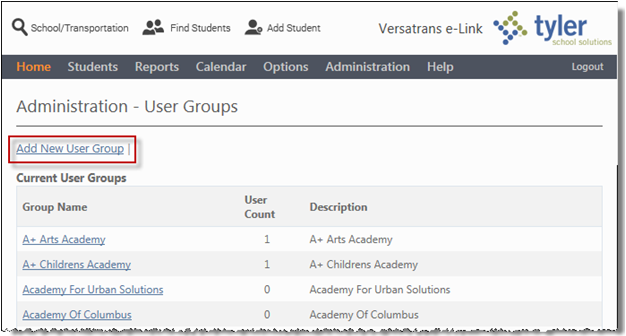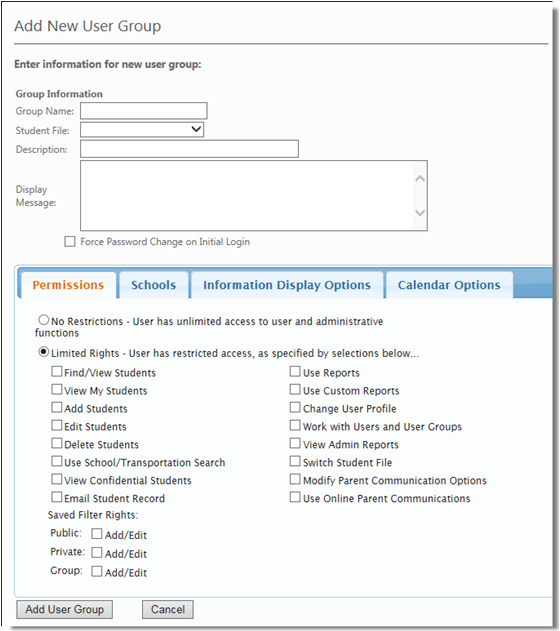The ability of a user to perform certain actions (Import Calendar, Modify Calendars etc.) is controlled by the permissions defined for their User Group. One of the Calendar Options (permissions) involves selecting what calendars are made available to a User Group. The available list of calendars will be blank until calendars are added/created, see Adding an Individual Calendar and Adding a Calendar to a Group to View the Events of Multiple Calendars in a Single Calendar.
|
2.
|
In the Administration - User Groups screen, click the Add New User Group link to display the Add New User Group screen.
|
|
3.
|
The Permissions tab is selected by default. Select the Calendar Options tab.
|
|
4.
|
Click Display Calendars to activate the Calendar options.
|
You can limit users, so they can only view Calendar Events associated with specific calendars by selecting those calendars from the Available list box and then moving to the Selected list box.
|
6.
|
To select specific calendar, hold down the Ctrl button and click on each calendar. When you are finished, click
|
|
8.
|
When your selections are complete, click the Save button to create the new User Group and apply the specified calendar permissions.
|