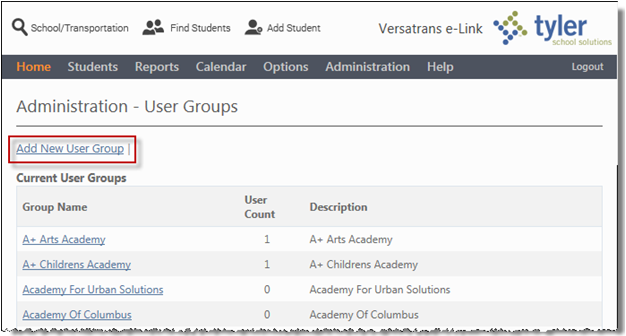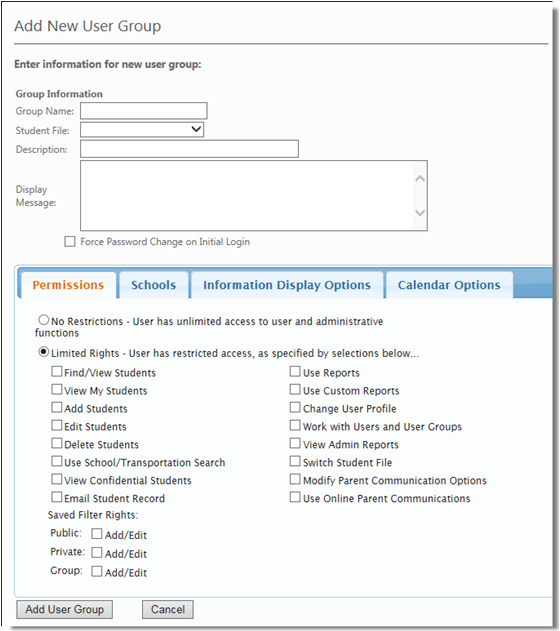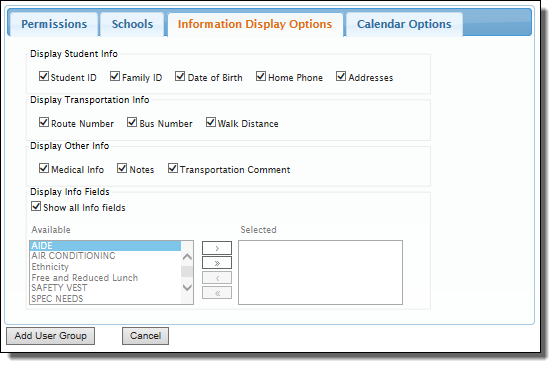|
2.
|
In the Administration - User Groups screen, click the Add New User Group link to display the Add New User Group screen.
|
|
6.
|
To select specific Info Fields, hold down the Ctrl button and click on each Info Field that you want to give users the ability to view. When you are finished, click
|
|
7.
|
When your selections are complete, click the Add User Group button to create the new User Group and apply the specified information display options.
|